How to Move Steam to Another Drive
Deprecated: preg_split(): Passing null to parameter #3 ($limit) of type int is deprecated in /home/dailwtkh/public_html/wp-content/themes/jannah/framework/functions/post-functions.php on line 863
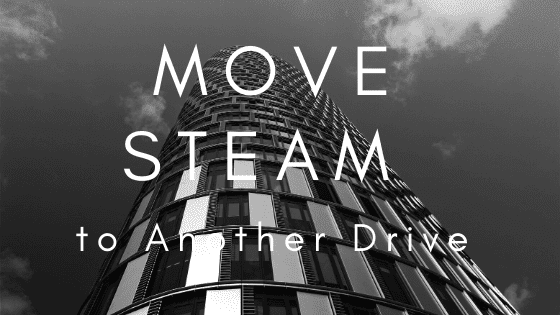
(Move Steam to Another Drive)
If your PC uses multiple hard drives, Steam installs gaming programs to the main hard drive by default. Once this drive gets full, you have to move your gaming programs to another drive. Thanks to the recent update, you can now move games after you have downloaded them without having to download the entire program again.
One of the most common reasons for moving your installed games is to create sufficient space on your Drive C for new games, or you need to pick up a new outside drive. Steam provides a way to install specific games into different directories, and it allows you to move the whole Steam directory into another drive without having to re-download the files all over again.
Move Steam to another drive – they easy way:
First things first: Create a second steam folder
Create a Steam library folder on the specific drive. Follow the following steps.
- Click Steam, then settings
- Select the ‘Download” and click “Steam Library Folders.”
- Click “Add Library Folder”
- Choose the drive you intend to create the folder on, then click “New Folder.”
- Name the new folder and click “Ok.”
To use this folder, just select it, and it will appear in your Steam Library Folder list. If you don’t intend to use the folder immediately, you can close the window.
Step 2: Move the game programs to the new library:
To successfully move the installed game program to the newly added library, follow the following steps.
- Right-click the file in your Steam library and choose ‘Properties.’
- Click the ‘Local Files’ icon
- Click the ‘Move Install Folder’ tab
- Choose the specific Steam Library you intend to move the game program to
- Click the “Move Folder” tab
That’s all you need to do. Steam will move the program files to the new library location. If you want to move other program files, just repeat the steps discussed above. When installing a new game in the future, Steam is likely to ask the specific library you intend to install. But you can always move your games to new drives at any time.
Also Check: (Stop Steam from Opening on Startup)
Why move Steam to another drive?
Why would anyone want to move Steam games to another drive? Here are two main reasons.
The current drive doesn’t have sufficient space: Steam will drop games into Drive C by default. Due to various program installations, this drive might run out of space. To avoid this, it’s recommended to move your games to another drive.
You want to enjoy better performance and move the game program to SSD: Moving and installing game programs to SSD can significantly reduce the load time. This is because the speed of data transfer in SSD is way higher than that of hard drives.
No matter the reason you want to move your Steam games to another drive, be sure to follow the right steps. In addition to making sure that the programs are moved safely, your PC will also be able to run fast.






One Comment