How to Record Discord Audio
Deprecated: preg_split(): Passing null to parameter #3 ($limit) of type int is deprecated in /home/dailwtkh/public_html/wp-content/themes/jannah/framework/functions/post-functions.php on line 863

How to Record Discord Audio
Discord is an excellent platform for online gamers and various relevant communities to connect and chat. The platform offers voice and text communication at zero cost. Though it does not provide an option to record such conversations, you can use third-party solutions.
Before you Record Discord Audio, you should know that it is illegal in most countries to record other people’s conversations without their consent. Make sure you have the relevant permissions of all entities involved in any conversation prior to the use of any Discord audio recording techniques discussed here.
First, ensure you have correctly configured the microphone in Discord. This will ensure that you have seamless conversations with other people. Here are the most reliable techniques to Record Discord Audio.
Use Craig Chat Bot:
If you are responsible for your discord server, you can easily use Craig to record disc audio. The bot sits in this server and can be invited to voice chat rooms for the purpose of recording conversations using various text commands.
You don’t have to worry about illegal recordings. Craig ChatBot cannot record without a label to reveal that the conversation is being recorded. Another cool feature of this tool is that it records every user as a separate audio track. You can easily cut out specific speakers or edit the audio tracks whenever necessary.
Use OBS to record Discord Audio:
For the ones of you who do not want to use Craig, there is another way to record the audio on a Discord channel. Even if you are not the Discord server moderator or owner, you can still document the Discord audio by utilizing the Open Broadcaster Software on your own PC. The program is commonly used by streamers on YouTube and Twitch to stream game content and other forms of content. It is available for Mac, Linux, and Windows.
OBS allows you to capture the high image and sound quality, with a wide range of filters for different audio formats. That means you can record your desktop audio, display, and microphone at the same time. Remember, you can use this outstanding feature to successfully record audio from your Discord channel and your microphone. This makes it easier for you to save the entire conversation.
Note that learning how to use the Open Broadcaster Software is a journey unto itself. It would be best if you were to familiarize yourself with the broadcasting application before you begin opening your unique gaming skills to the entire world. Check various tutorials to learn a thing or two about using Open Broadcaster Software. Within a short period, you will be able to download, install, and configure the program.
Wrap up:
Are you an online gamer? If yes, then the chances are that you know something about the Discord messaging platform. Just like all other social networks, Discord has become chancy and safe for all users. What you didn’t know is that you can easily record audio in Discord. Now you know two of the most reliable techniques to record audio in Discord.



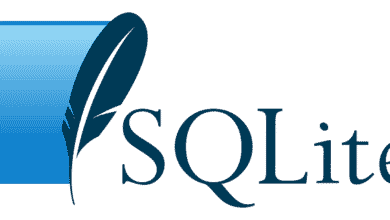


2 Comments