How to Connect Joy-Con to PC?
Deprecated: preg_split(): Passing null to parameter #3 ($limit) of type int is deprecated in /home/dailwtkh/public_html/wp-content/themes/jannah/framework/functions/post-functions.php on line 863

How to Connect Joy-Con to PC?
One of the many reasons why video gamers appreciate the Nintendo Switch is that its Bluetooth technology makes it easier to hook up and connect to nearby computers. Still, you can do this with joy-cons and switch pro controllers. It takes a bit of small effort to make it work with all your video games compared to the Xbox controller, but it is a perfect option if you have a switch.
These wireless controls of the Nintendo Switch are very versatile and comfortable thanks to the different positions and Bluetooth connectivity, beside gave advanced vibration technology.
Before connecting your joy-con controller to your pc, make sure that you have a Bluetooth receiver, and that both devices are at a close range. After that’s squared away, follow these steps to get connected.
Connecting Joy-Con controllers to your pc
You can pair your Joy-Con controllers easily with Mac or Windows computer from directly within the Bluetooth menu. Ensure that you follow these few steps:
- The first step you need to take is to verify your PC has a Bluetooth wireless connection since not all computers have this type of connectivity. For this, you should go to the configuration panel through the start menu Click on the cogwheel icon to access the configuration panel from your computer.
- Inside the settings menu, click on the option devices where you can configure the peripherals connected to your PC either wirelessly or physically through the ports.
- Now click on the Bluetooth and other devices option located in the left column. Now click on the add Bluetooth option to begin the process of configuring the controllers of the switch.
- Now you will notice a pop-up window with the title Add a device, where you will choose the system to identify the joy-con switch to connect. To search for the joy-con, you should click on the first option, and the window will begin tracking for any compatible connections.
- Disconnect the Joy-Con controllers from the switch or the Joy-con grip.
- Press the sync button, which is located between the SL and SR buttons until the LED lights begin flashing. The controller will be paired with your PC after long pressing the sync button. You will see a Joy-Con controller appearing on your PC’s Bluetooth menu.
- Select the option to pair the controller with your computer.
The lights of the Joy-con controller will keep on blinking even after it has successfully connected to your device. However, you can check if the controller is connected to your device from the Bluetooth window since it is displayed in the list of the devices connected.
There are a few quirks you should watch for if you see an error by looking at your device’s Bluetooth settings, move your Joy-Con controller around again while ensuring that there are no other devices that are interfering with the signal. Then try again reconnecting both devices.
Unluckily, both controllers are treated as separate by default. This is good for two players, but they are useless for playing games that are complex like the first-person shooter.


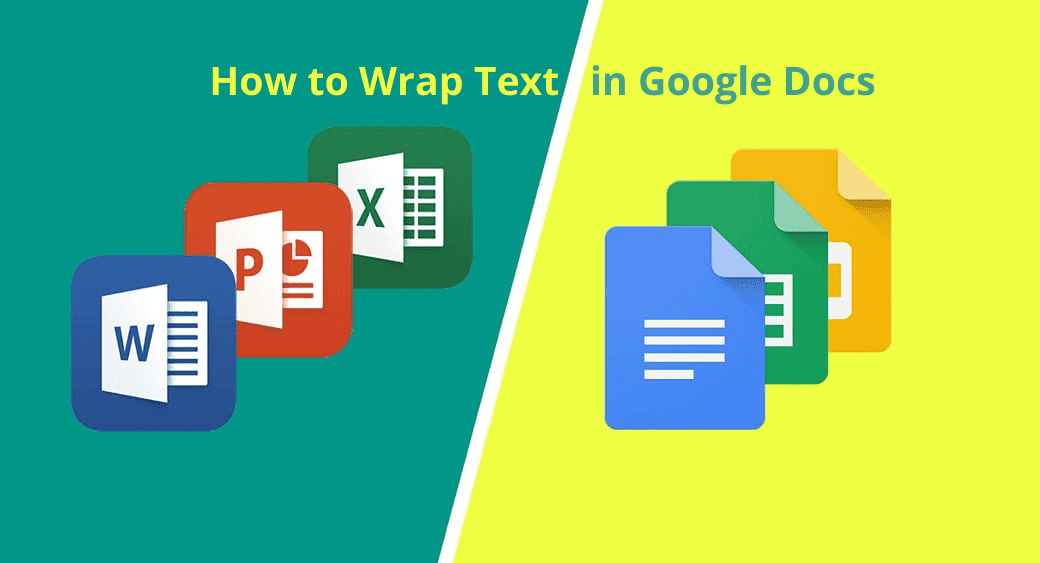


One Comment