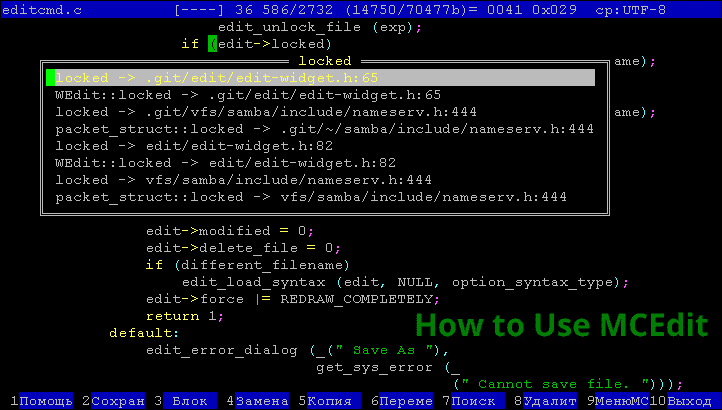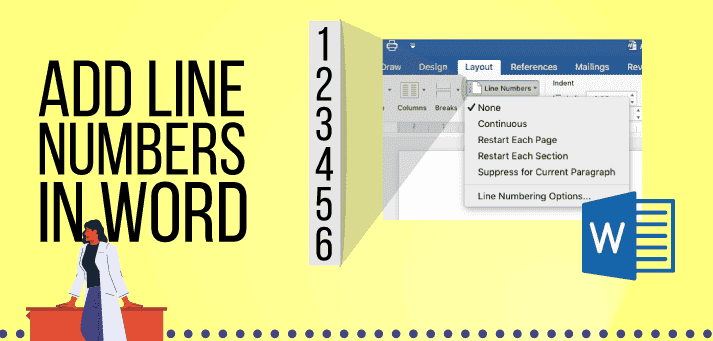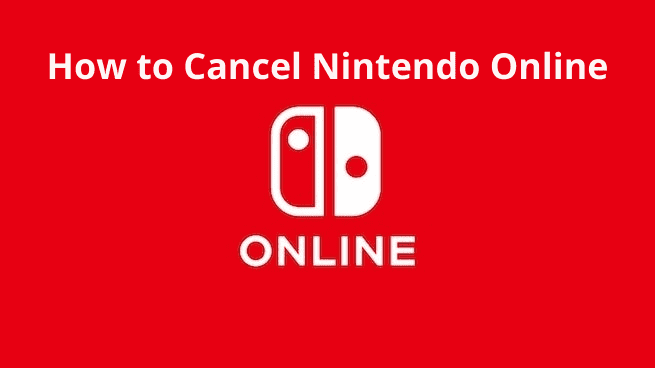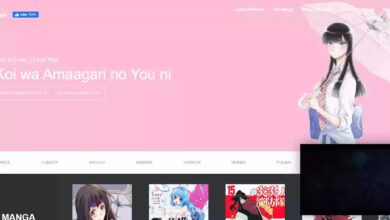How To Stop Buffering When Video Streaming?
Deprecated: preg_split(): Passing null to parameter #3 ($limit) of type int is deprecated in /home/dailwtkh/public_html/wp-content/themes/jannah/framework/functions/post-functions.php on line 863
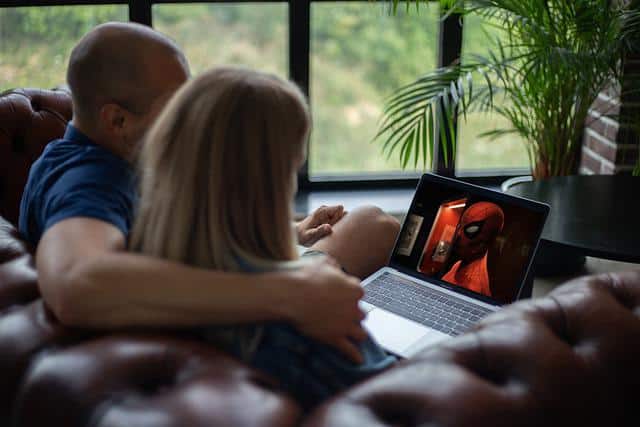
Video streaming is the transfer of video files from a server to a client in real-time. Users may watch videos online without downloading them because of video streaming. Movies, TV shows, YouTube videos, and live-streamed content are examples of streaming video content.
What Is Video Buffering?
Preloading video for smooth playback on a media player or while streaming online is referred to as buffering. Buffering should be fast and error-free. However, loading video data on the device can take a long time.
The loading wheel may appear continually or until the movie is completely loaded after some time. Due to slow buffering, the video may pause frequently while playing. Buffering in video streaming is frequently caused by internet issues.
What Are the Most Common Factors of Video Buffering While Streaming videos?
Buffering may take a long time for a variety of reasons. In most cases, the problem is on the user’s end or the network’s end. The latter refers to the Internet service provider (ISP) or online video platform. Here are some of the major causes for video buffering:
1. Low bandwidth
When a network’s maximum bandwidth is reached, the video will buffer slowly. If three users try to stream three different videos on the same Wi-Fi network on the same day, the videos may take a long time to buffer.
2. Wi-Fi connection
Issues with the modem or router, as well as weak Wi-Fi signals, may slow down an internet connection & decrease buffering speed. A slow internet connection can cause by an old or broken router that produces a weak Wi-Fi signal.
3. Devices on the network
Even with fast Internet, outdated devices that cannot keep up with today’s Internet speed standards may experience slow buffering. Furthermore, the browser you use can contribute to slow buffering as they differ in their ability for video streaming.
4. Other applications and programs running
In comparison to standard definition videos, HD videos have more data per frame. More data per frame implies devices must download huge video segments with more data packets, increasing the chances of slower buffering.
5. Drivers and settings
If the video streaming services are overloaded, it will take longer to respond to the video streaming requests. An interruption in a TCP connection may prevent the client from getting content from the server, resulting in slow buffering or the inability to play content.
How To Stop Buffering When Streaming Videos?
By resolving the actual causes, you can prevent videos from buffering. If you do not know why your device is buffering, troubleshoot the issues using the following online video streaming solutions:
1. Close other applications and programs
Having multiple browser tabs or applications open at once can limit your device’s processing power. Video buffering or slow live streaming may occur as a result of this. To stop a video stream from buffering, you need to close all open applications and websites.
2. Put the video on hold for a few minutes
Allow the video to build up a larger buffer by pausing the stream for a few minutes. When you resume play, there will be less buffering. At least there will be fewer interruptions with this video streaming solution.
3. Reduce video quality
It is one of the best live video streaming solutions. Change the settings to lower resolution to view your videos. As a result, your Internet connection will not be overloaded and video buffering will be eliminated.
4. Speed up your internet connection
When watching online movies, games, or TV shows, a faster internet connection ensures seamless video performance. Additionally, if you have numerous users and devices, a fast Internet connection allows everyone to watch videos without having to wait for them to delay.
5. Unplug any other devices connected to your network
If several households connect two devices on a single network, it increases bandwidth load & results in buffering. Thus, turn off the Internet on other smartphones or laptops that are connected to your Wi-Fi while video streaming.
6. Update graphics card drivers
Video pixels and resolution are determined by your computer’s graphics card driver. To avoid slow buffering video difficulties on websites, apps, or those stored on your local drives, ensure your graphics cards are updated.
7. Try a wired Ethernet connection
Due to frequent interruptions, a Wi-Fi connection may cause buffering. Using an Ethernet cable to play videos smoothly is a good idea. It keeps a computer connected to the Internet at all times.
8. Clean up your browser settings
Long browsing histories, cache, and cookies have an impact on browser performance, eventually preventing smooth video playback. Delete your browsing history to see if it helps with buffering in streaming videos.
9. Reset and upgrade your Wi-Fi device
This is another one of the great online video streaming solutions. Turning off your Wi-Fi network is a common solution for streaming video playback problems. Turn your modem/router off by unplugging it. Wait for a few moments & re-plug it again. Then you can watch the movie.
10. Test your VPN or proxy
Older or out-of-date VPNs may rely on a single-socket connection. This can quickly become clogged and lead to extreme performance problems. Ensure your VPN is not slowing you down by evaluating its performance.
Conclusion
To get the most out of your content, you will need the appropriate technologies for distributing and monetizing it. Choose a video streaming platform that offers high-quality playback, security features, and a variety of delivery possibilities. This will allow you to speed up content creation and distribution while also providing an excellent user experience that keeps viewers returning.