How to Use MCEdit
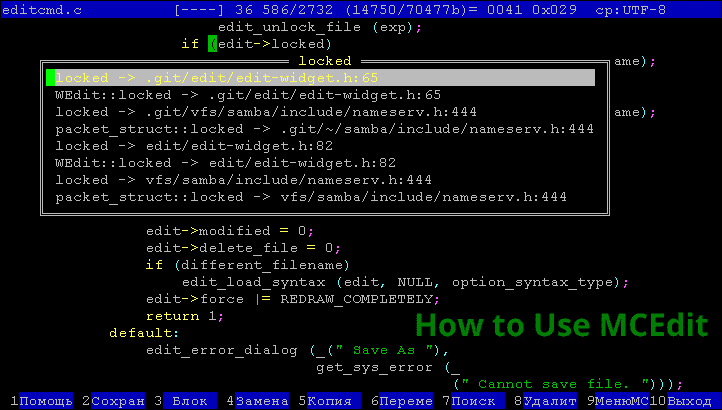
How to Use MCEdit
MCEdit is a third-party program used for editing Minecraft maps. The program has several tools and filters used for editing and building and also can speed up complex Minecraft creations.
Installation and launching MCEdit
The program can be downloaded from the app website. MCEdit Unified is the version that supports 1.8+, which more users prefer. Once you install it, you need to launch it and get a black screen containing a bunch of buttons.
The buttons of interest include quick load and Create a new world. The quick load will open one of the Minecraft worlds, and the new world will generate a new world. Do not open Minecraft at the same time you are editing the world unless you want your MCEdit to crash.
MCEdit Navigation
Once you have got your program running, you should see the Minecraft world from a perspective of where you were when you quitted the game. Navigating the MCEdit world can be complicated and comfortable when you get used to it. If you are familiar with CAD programs and 3D editing programs, you should find it intuitive.
You can use A, W, S, and D to move left, forward, backward, and right and use K, I, J, and L to look around. You can press the left shift to lower the camera and Space to lift the camera.
Regions selection and modification
You need to ensure that you select the first item in the toolbar. Using the selection tool, select the region by clicking two blocks. The selected region will be highlighted using blue and yellow blocks. You can still resize the highlighted area by clicking and dragging on the area’s faces.
On the left-hand toolbar, you will find tools for modifying your selections. These include the nudge, which moves all the blocks in an area with it. Whenever you carry this too into will be destroyed. The other tool is Deselect which clears the selection. Select Chunks will be used to select the chunks that your chosen contacts. Analyze too will be used to show you a report of the blocks in your selection while delete blocks will delete all the blocks in your choice.
Other recognized and useful tools include cut used for removing the blocks from the world and copy to copy the blocks in the selected memory. The export tool will save the copied blocks to the hard drive in the form of a schematic file. The paste feature will open up its menu and will let you add what you have copied to your world.
MCEdit Brushes
The program’s brushes are a quick way to build from within the program quickly. A fill brush is the main one that paints the blocks in the shape of squares or spheres.
Filters
Filters are custom commands and scripts that are designed to perform different tasks. The program comes with some of them by default, but you can also get many more filters online.
MCEdit program is a complex tool, and it takes time to master it. Using MCEdit for basic things is far much better than placing blocks by your hand. Also, a lot of custom filter repositories exist which are dedicated to improving the program’s capabilities.

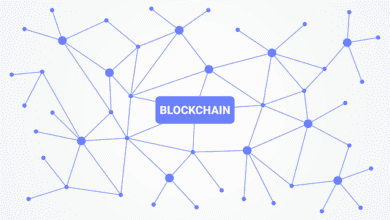

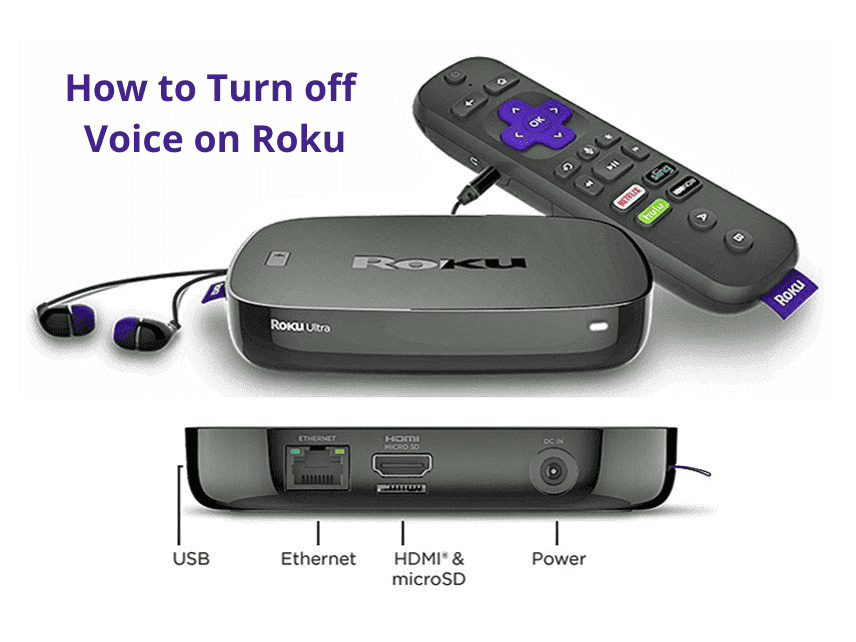
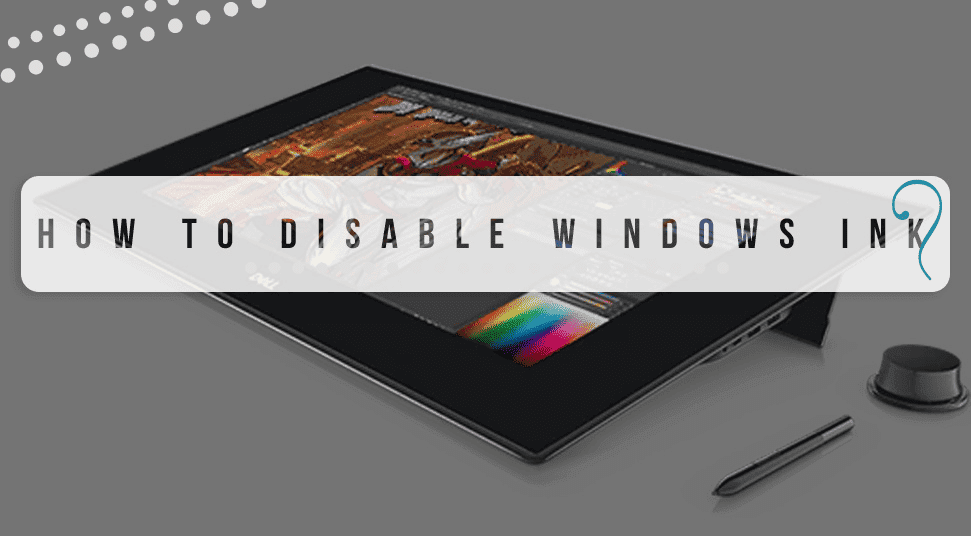
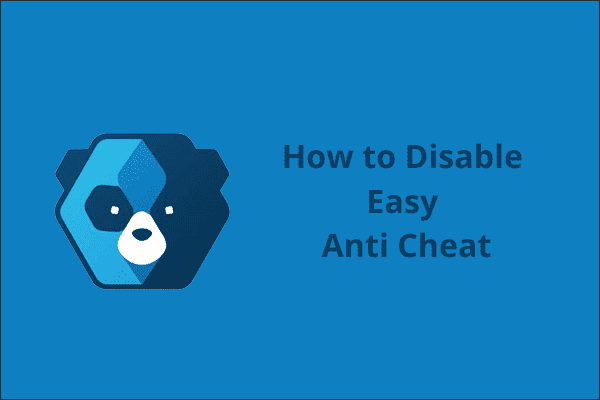
One Comment