How to Clear Formatting in Word?
Formatting in Word
Deprecated: preg_split(): Passing null to parameter #3 ($limit) of type int is deprecated in /home/dailwtkh/public_html/wp-content/themes/jannah/framework/functions/post-functions.php on line 863
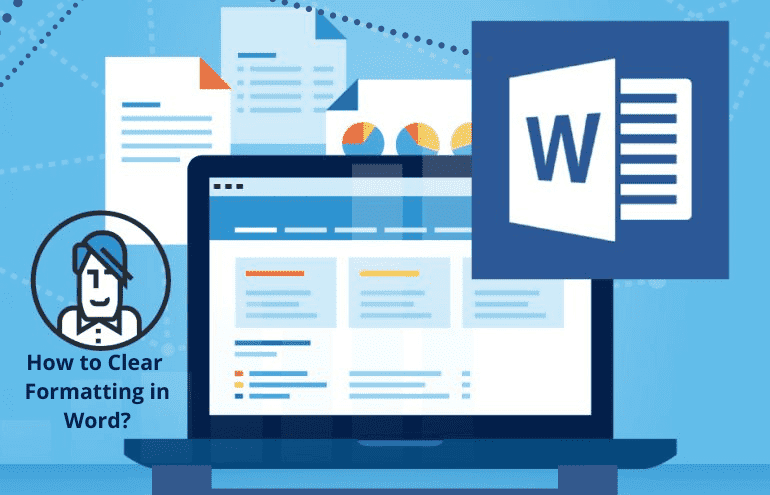
How to Clear Formatting in Word
If you have applied specific formatting changes on your word document and are not working, you can quickly clear the formatting from the selected word phrase. There actually few methods to go about when removing the formatting in a word document. It is not uncommon to go a bit overboard on the customization when creating documents. There are few options to clear formatting in Microsoft word document using its built-in tools or a text editor.
Clear formatting in word document using clear all formatting
You can use the clear formatting option located in the styles group to clear the formatting in a document. To achieve this, follow these easy steps.
- You need to select the text or a phrase from which you intend to clear the formatting in the document. Using your mouse, highlight the part of the text or select all the text in the word. Select anywhere within the document and then press CTRL + A to highlight all the text in the word.
- Ensure that you select the drop-down arrow located in the Styles box’s bottom right corner to expand the styles menu.
- Be sure to select a clear formatting Any formatting that is applied to the selected text or phrase will be removed.
Clear formatting in a word using the clear all formatting button.
You can achieve the same results using a shortcut button located in the ribbon. You can clear the formatting from any selected text or all the documents.
- Ensure that you select the text or all document from which your intent to remove the formatting in the document. Using your mouse, highlight the text or all the text in the document. Select anywhere within the document and press CTRL + A to highlight all the text in the word.
- You will need to click on the Clear All Formatting option located on the top-right corner in the Home tab’s font group. It looks like an upper-case letter (A)that has a pink rubber eraser.
All the formatting applied to the selected phrase or text will be removed.
Using Notepad to clear formatting in a word document
You can strip any formatting in word using a plain text editor like Notepad. This can be advantageous, mostly if you have copied and pasted text from an online source or simply want to paste it from word to online. To achieve this, follow these steps;
- Open your word document with the selected text from which you intend to remove the formatting.
- In the windows search box, type notepad, and press enter. This will open a new, blank notepad file.
- Go back to your word document. Then select the text from which you need to clear formatting in word. Using your mouse, highlight the part of the text or the whole document. Select anywhere in the document and press CTRL + A to highlight the text.
- Select Copy in the clipboard group found in the home tab to copy the highlighted text. Alternatively, press Ctrl + C.
- Return to the Notepad file and select anywhere within the window and be sure to press CTRL + V for you ti paste the text copied from the document. Alternatively, you can opt to choose Edit>Paste.
- Using your mouse, select the text in the Notepad file and then select Edit> Copy or press CTRL + C to copy the text. Paste the selected text back in the document, or anywhere else you want it to be.
Recommended: How to Duplicate a Page in Word?

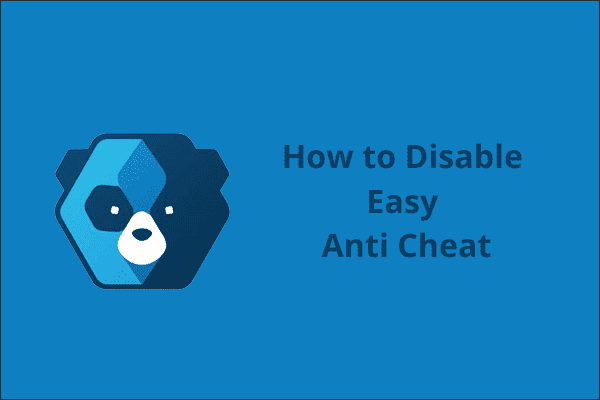




One Comment