How to Duplicate a Page in Word?
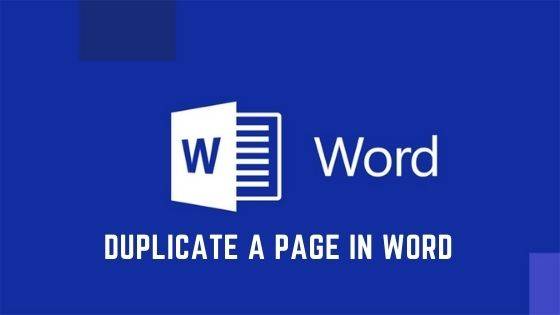
How to Duplicate a Page in Word?
There is no doubt that Microsoft Word is the best word processor available for not only Microsoft Windows operating systems but also for a range of other computer and smartphone operating systems.
There is a lot of activities you can do in a word document. The MS word offers its users more than options and features than any word processor out there. It is entirely your power and abilities to duplicate an entire page from the documents using Microsoft Word, and they create a duplicate of it.
Copying a page in MS word document is a subject of selecting the content of the target page and following it over to the next blank page within the record. But many might wonder how do you go about doing so?
However, these changes lightly depending on whether you are dealing with a document that has one single page or that crosses multiple pages. In cases when you’re dealing with a single page document, you can copy all the contents and paste it to the target page by:
Duplicate a Page in Word Steps:
- Highlight all the text using the mouse on the page you want to duplicate. Or you can press Crl +A. As soon as you do so, the entire content of the documents will be selected. Since your documents are only one page, the whole contents of that specific page will be all that is selected.
- Right-click anywhere within the selected content and click on the copy in the resulting context menu. Or press Crl + C, and by doing so, you will ensure that all your copy is the text that has been selected.
- Having the entire contents of the single document in your clipboard, now you will need to insert a new page before pasting the text. Then you will create two duplicate pages.
- Begin with clicking the “blank page” button, usually located in the “insert” tab of the ribbon bar. If the documents cursor doesn’t move to the new single-page document automatically, you need to scroll down and click on it.
- On a blank page, right-click anywhere within the blank page and select “paste” in the resulting context menu. You can also press Crl +V on your keyboard to paste the text of your previous page onto the blank document.
- If you want to maintain the same formatting, be sure to click on the “keep source formatting” button.
Duplicating in a multiple page documents:
The same procedure applies when duplicating pages in multi-page documents, but you will need to be cautious of where your documents cursor is placed before inserting a new page.
With a single-page document, all you needed was to copy the entire content of the page you are looking to duplicate first. You won’t use the Crl +A comment to select the text, however, as this will select everything in your documents.
Instead, you will require to use your mouse and choose the contents of the single page. Place your mouse cursor at the beginning of the page and drag it down towards the bottom. Be sure to stop once you reach the bottom of the page.
- Ensure that you copy the entire page content (Crl + C) before moving your document cursor into the position, ready to create a new blank page below it.
- Insert your blank page contents (insert> blank page) before pasting the contents on to that new page. By doing so, the single page will then be duplicated, creating the same copy as the original one.

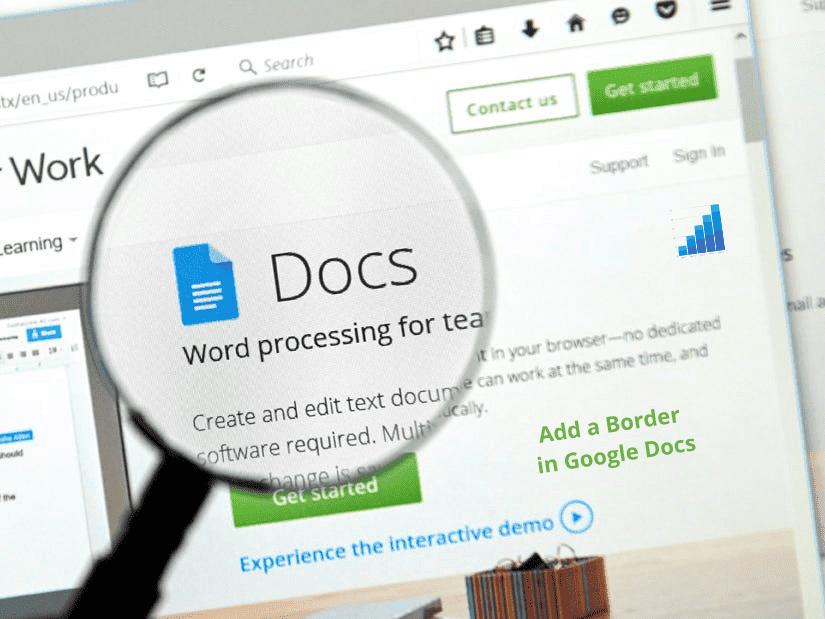



Hello.
My name is Natalia. I am an expert in posting articles and texts on various websites.
Would you be interested in a mutual cooperation? In fact, I have to propose you something but before starting working answer please this questionnaire in the link below: https://forms.gle/58NDRfrHg3RMdRcW7
It takes no more than 3 minutes but will clarify all the details of the project and accelerate each stage of your future partnership.
Thank you in advance for your time and I’m looking forward to a fruitful collaboration.
If you require any further information about the questionnaire or anything else, feel free to contact me letpartner@hellopartners.ru .
Best regards!
F*ckin’ remarkable things here. I’m very satisfied to look your post. Thank you so much and i’m looking ahead to contact you. Will you please drop me a e-mail?