How to Change Google Maps Voice
Deprecated: preg_split(): Passing null to parameter #3 ($limit) of type int is deprecated in /home/dailwtkh/public_html/wp-content/themes/jannah/framework/functions/post-functions.php on line 863
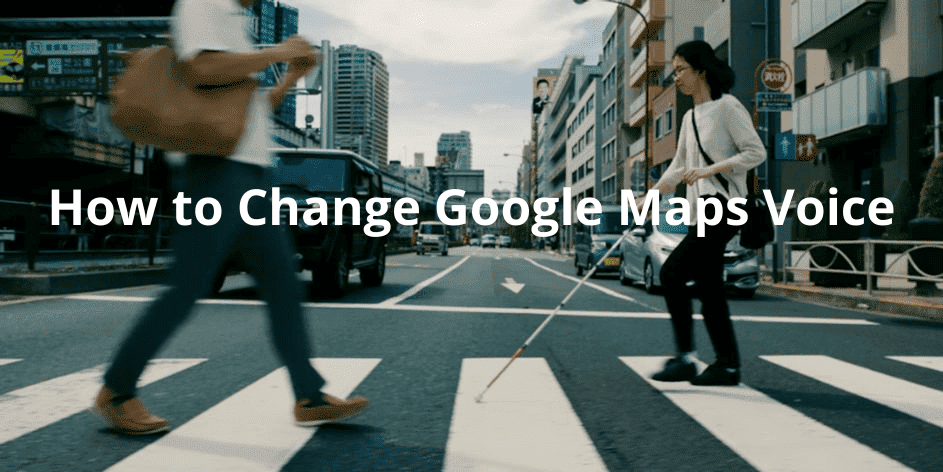
Do you want to change the voice in your Google Maps? Well, if that is you, we have you covered. This article will take you through a step-by-step process on how you can achieve that. Therefore hold on.
Google Maps is an exceptional application that gives users travel alerts, directions, etc. free of charge. The app has a voice engine built in it to talk to you in your choice voice. The voice options are based on language and region.
Before we dig deep, we need to know that there are several limitations. Although you can change from one voice to another in Google Maps depending on language and region, there are no gender variations. At present, you cannot change from a female to a male voice. Moreover, additional voice variations are also limited.
Changing Google Maps Voice-Android
Google mMapslanguage and voice settings vary from Android’s built-in text-to-speech settings. If you alter the text-speech setting on your Android phone, you will not hear a different voice when you open the Google Maps application.
Instead, Google Maps has an inbuilt engine for language and voice that it uses to create spoken travel direction alerts. To change that voice, do the following:
- Launch Google Maps
- On the search bar top right corner, you will see your account icon. Click on it.
- The above procedure unlocks the Google Maps menu.
- Scroll down to the Settings option and click on it to open the settings menu.
- On the settings menu, look for the Navigation Settings option and click on it to unlock its menu.
- From here, you can change how directions are played. Choose the Voice Selection alternative to alter voice settings.
- A list of voices differentiated by region or language will appear. Select your preferred voice.
Changing Google Maps Voice-IOS
Google Maps application in IOS is not the same as the one used on Android devices. In IOS gadgets, Google Maps uses IOS language and text-to-speech engines. That means if you want to change the voice on Google Maps you have to change the language your iPhone is using. Follow this procedure to do so:
- Launch the Settings app
- Click the General tab
- Then choose Language and Region alternative to open the language settings of your device
- Click the Language listing to change to another voice.
- Choose your preferred language voice package
- Click Done.
When requested to confirm the change, choose the ‘Change To’ alternative.
Final Words
Google Maps is an undoubtedly fantastic app that helps us navigate with ease with its voice aid. Whether you have an iOS or Android gadget, you have this application. So because of that, sometimes you may prefer to change its default voice to your preferred one.
Also, while that is possible by following the steps given in this guide, you should be aware of the limitations. When using an Android device, the language and voice of your Google application will be determined by language and region. In the case of iOS, the voice you choose will be used on all other apps.
Recommended: How to Reopen Closed Window



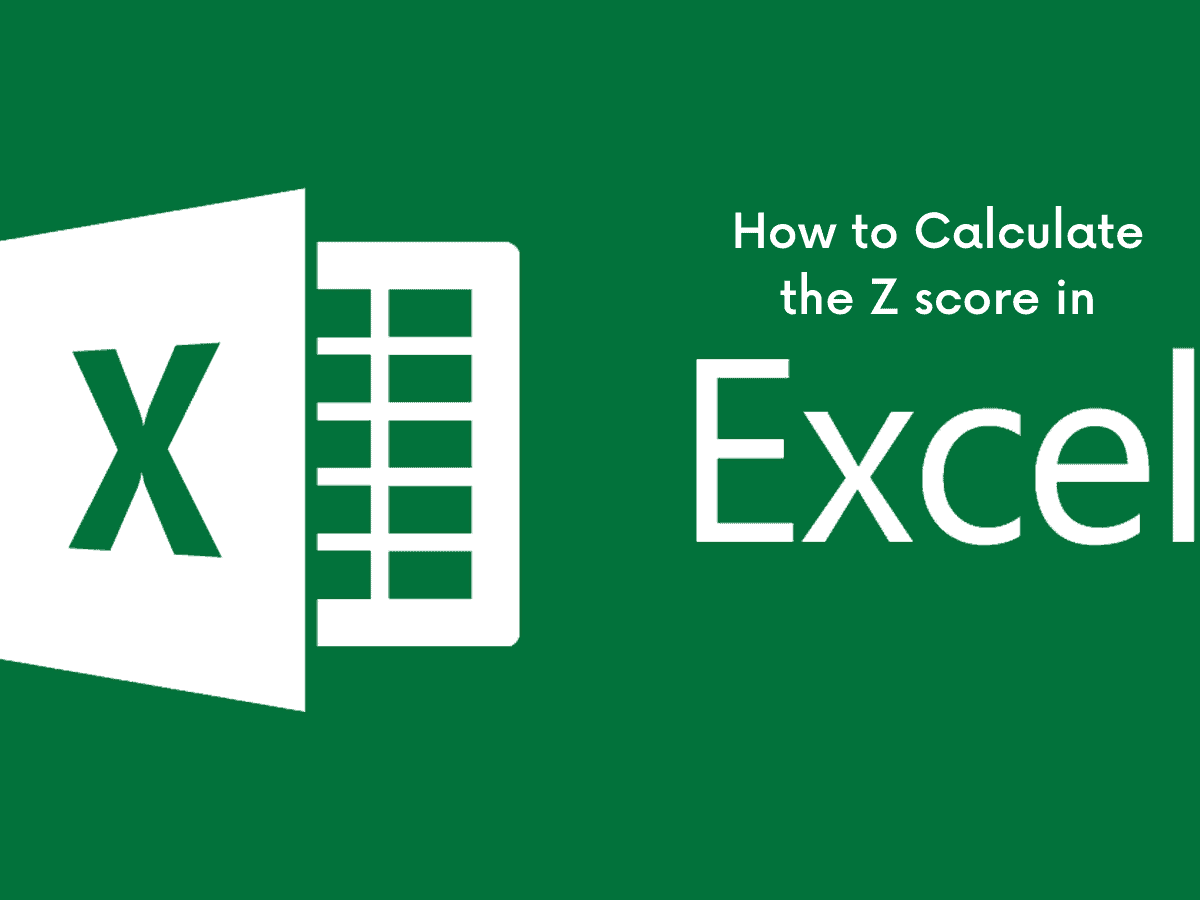
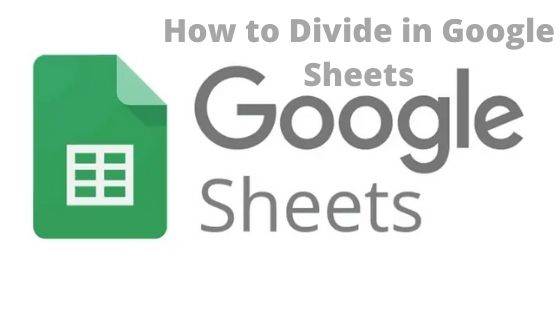

One Comment