How to Disable Windows Ink?
Disable Windows Ink
Deprecated: preg_split(): Passing null to parameter #3 ($limit) of type int is deprecated in /home/dailwtkh/public_html/wp-content/themes/jannah/framework/functions/post-functions.php on line 863
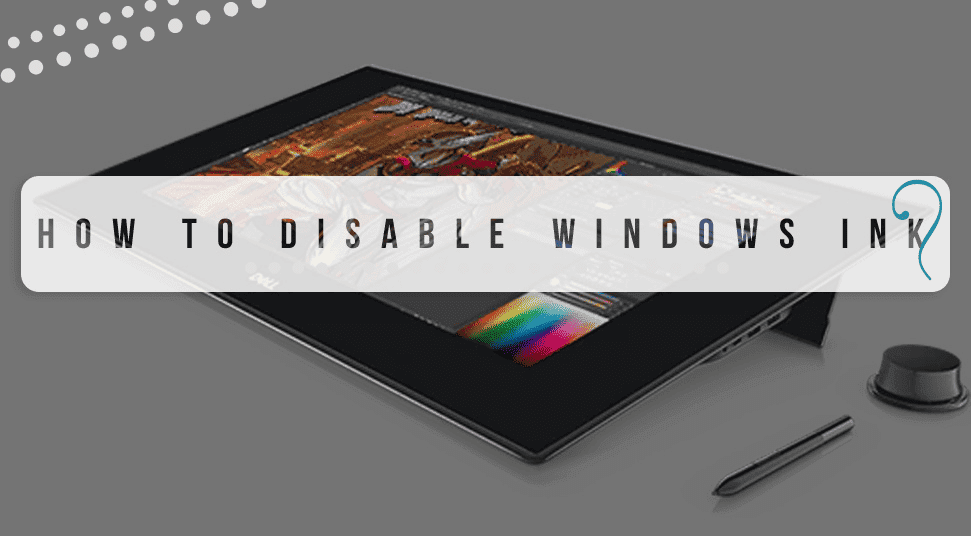
How to Disable Windows Ink
Windows Ink is a software that enables its users to use a finger or digital pen to write or draw on their PC screen. You thermite notes, edit text, draw, capture screenshots, crop, and share your creat, ions. There is still an option that allows you to use Windows Ink from the Window seen hence enabling you to use this feature even if you haven’t logged into the device.
These windows feature cool as it gives its users the ability to handwrite or draw on their computers. Individual users, rarely or not use this feature at all. Are you wondering how you can disable Windows Ink? And if windows you do about it?
How to use Windows ink?
For you to access inbuilt apps that come with the Windows ink feature, yWindows to click on the Windows ink icon that is located on the right hand of a taskbar. This will open the sidebar displaying three options; screen sketch (for drawing on the screen), sketch pad (to free draw and doodle), and sticky notes (to create a digital note).
- Ensure that you select the windows ink Workspace icon found on the taskbar and from the sidebar ensure that you choose:
- Click on the screen sketch or the sketch pad.
- Ensure that you select the trash icon to start a new sketch.
- Select the tool from your toolbar, which resembles a pen or highlighter.
- If available, you need to click the arrow under the tools to choose the color.
- Then ensure that you hit the saved icon for you to keep your drawings.
- If you need to create a sticky note, you will need to click on the stick nodes in the type but your notes on the keyboard.
The windows ink feature is compatible with many Microsoft apps, and it lets you perform your task such as highlighting words in Microsoft Word, deleting, writing in OneNote, writing a math problem, or making up your sl, ideas in PowerPoint.
But if, as mentioned above, you no longer need the Windows ink workspace Windowstead you ought to disable it.
How to disable Windows pen ink?
For you to successfully disable your Windows ink feature, ensure that follow the guide below. These steps are straightforward and will enable you to disable your Windows ink in just a few Windows utes. Here is how to do it,
- you need to open the local group policy editor.
- You need to navigate to your computer configuration and then select administrative templates. From them to need to click on Windows components and then hit the Windows Ink Workspace
- Ensure tInk you double click allow Windows ink Workspace Windows is located on the right pane to open its properties.
- Then, check the enabled Then from the drop-down menu that is displayed in the options section, you need to select the disabled option.
- Hit on the apply option and then click the
- Restart your PC to make these changes Take effects.
The Windows ink feature is a Windows tool to use, but if you need to disable it, you can use the discussed method above, and you will have no problem in achieving it.



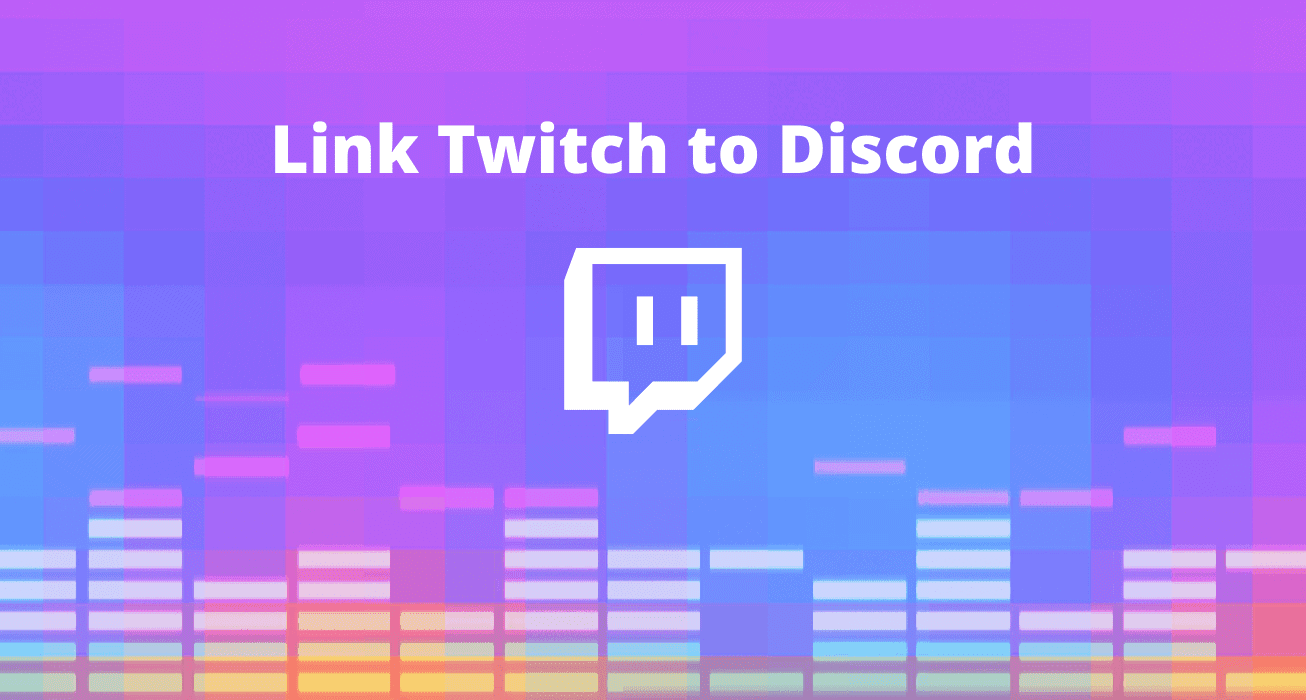


2 Comments