How to Rotate a Video in Windows 10
Rotate a Video in Windows
Deprecated: preg_split(): Passing null to parameter #3 ($limit) of type int is deprecated in /home/dailwtkh/public_html/wp-content/themes/jannah/framework/functions/post-functions.php on line 863

How to Rotate a Video in Windows 10
Have you ever recorded a video using your phone and transferred it to your PC only to open it and find it’s showing in the wrong orientation? The video is appearing sideways or worst of all up-side while on the phone it looks right. That must have been not very pleasant, and probably you came across this guide searching for an answer on how to rotate a video in Windows 10.
The issue seems small, but you can’t fix it right away from the Windows Media player because the app does not have a structure for rotating videos. That means you will have to use other applications to turn your video. There are two ways you can fix the issue, and that is what this article will major on using third-party players such as VLC and Photos application’s video editor feature.
Using Photos Application’s Video Editing Tool to Rotate Videos
- On Windows 10, tap the icon for Windows found on your screen’s bottom-left side. After that, search for Video Editor. It will show up and appears as a default application. Tap on it to launch the editor section of the Photos application.
- You can tap on the ‘New video’ option found on the screen’s right top side or tap the ‘New Video Project’ option located on the top left. If you prefer using the first option, choose ‘Start new video project’ from the menu that appears.
- The new project is blank and, therefore, tap the ‘+Add’ option, then choose ‘from this computer’ to select the video or add the video to the project library by dragging it.
- Add the video to the timeline located at the bottom by dragging it from the library. After that, you will see your video in a preview window on your screen’s right side.
- To move the video clockwise by 90 degrees, press Ctrl + R.
- Click ‘Finish Video.’ The option is found on the top right side of your window and then choose the quality you want the video to have and save it in your preferred destination.
Using VLC to Rotate Videos
VLC is a free media player application that you can get online. The app can rotate videos and can play many types of files than Windows Media player.
- In case you don’t have a VLC app on your PC, the first step would be to download and install it.
- Once downloaded, launch the application and move your video into the software. Alternatively, on the VLC toolbar, choose Media followed by Open file then select from your PC the video you desire to rotate.
- Choose ‘Tools’ from the toolbar on top of your window. After that, choose ‘Effects and Filters’ from the list that appears.
- Find Video effects from the pane that pops up and choose Geometry from the tab below.
- Tap the rotate checkbox to rotate it. Now you can turn your video up to 360 degrees by dragging the wheel. Once done, save the video.
Summary
Although you cannot rotate a video using Windows Media Player, you can use the applications outlined in this guide to get your video in a proper orientation.


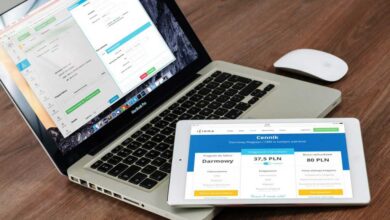

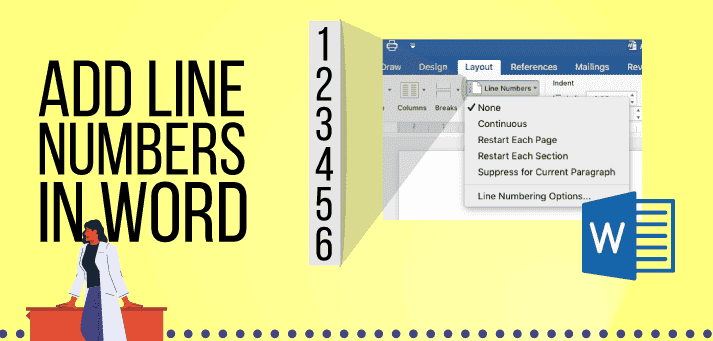

2 Comments