How to Duplicate a Word Document
Deprecated: preg_split(): Passing null to parameter #3 ($limit) of type int is deprecated in /home/dailwtkh/public_html/wp-content/themes/jannah/framework/functions/post-functions.php on line 863
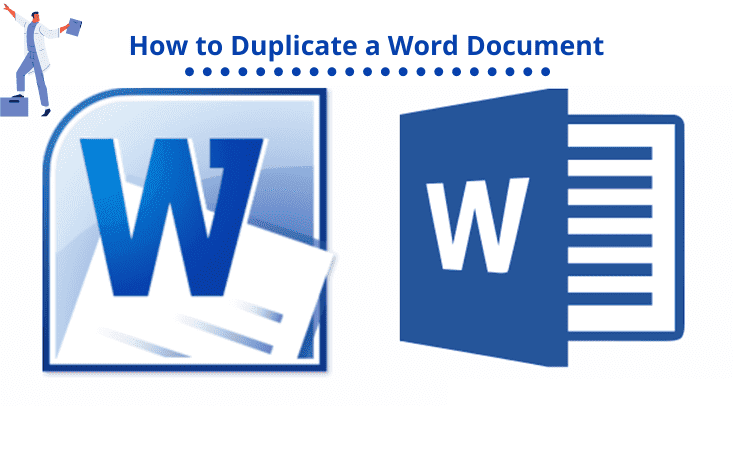
How to Duplicate a Word Document
A time comes when you want to duplicate a Word document for editing purposes or other reasons best known to you, and you want to keep the original unaltered. Or you have the Word document on your smartphone or flash disk and want to save it on your computer. You can duplicate a Word document in various ways. The reason you want a duplicate document is the determinant of what option will work best for you.
Word Copying Choices
- Using Save As
To create a duplicate, you can utilize the ‘Save as’ option in Word. To do that, follow these steps:
- a) Open the Word document you want to duplicate
- b) On the menu above your text, select the ‘File’ button then choose Save from the menu that appears.
- c) A Save As window will appear from which you will choose where you want to save your duplicate File.
- d) If you can’t see the exact location you want to save the File, you can browse and find it. If you choose the same folder containing the original document, change the name of the duplicate File. However, if the location is different, you don’t have to change the name.
- Making a Duplicate File in File Explorer
Search for file explorer from your computer’s home screen. Once you see it, click to open and look for the folder containing the File you want to duplicate. Select the File and right-click on its title, then choose ‘Copy’.
Open the folder you want to save the copied File, right-click on the pane and choose “Paste”. If you keep the duplicate document where the original is located, its name will have the word ‘copy’ added at its end.
- Copying and Pasting
You can create a duplicate document by copying and pasting the original. Follow these steps to do so:
- a) Open the Word document you want to duplicate
- b) If it’s a single page, press Ctrl + A to highlight the entire text. Alternatively use the mouse cursor to highlight the text and to do this, ensure the cursor is on the left margin then press the left mouse tab three times continuously.
- c) The text is now highlighted, to copy it, press Ctrl + C.
d)If it’s a Multi-page document you want to copy, the best way to duplicate the document is to select and copy it manually then paste it into a blank document.
- a) Ensure the cursor is located at the beginning of the text you want to duplicate.
- b) Click and pull it to the bottom of the page. This will highlight all the pages you want to copy.
- c) Right-click on the highlighted paragraphs and choose Copy from the menu that appears. Alternatively, press Ctrl + C. You can also click Home and Choose ‘Copy’.
- d) Please open a new Word document, right-click on it, and choose Paste.
- e) Save the duplicate document by clicking File, then Save As, and selecting the preferred folder you want to save the File.
Now go ahead and create a duplicate document. Either of these methods will help you do so.






One Comment