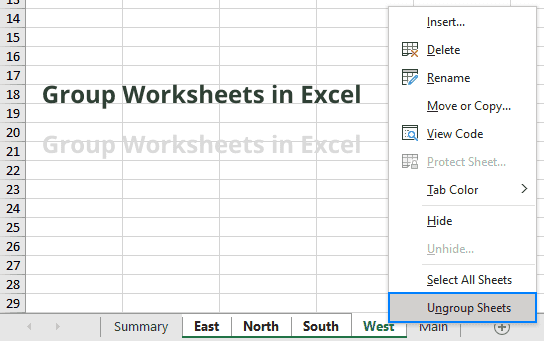How to Change Subject Line in Gmail
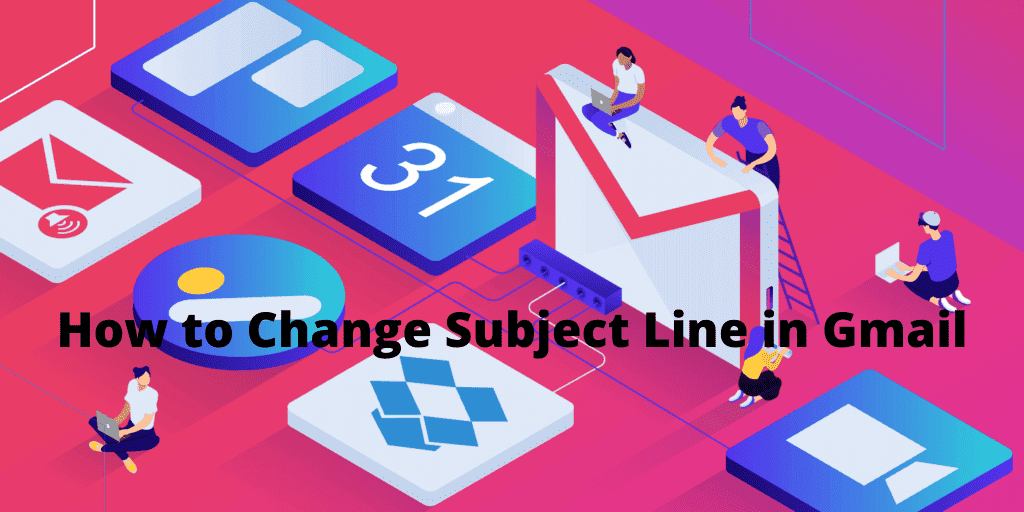
How to Change Subject Line in Gmail
Gmail Google service includes numerous features that you will find in paid email applications such as Microsoft Outlook. One of these features is the ability to edit most information that appears in emails that you receive or send. But it may have a Gmail conversation that has already been started, and you want to change the subject line of that conversation without creating a new conversation then you mean face difficulties to do so.
- When you edit the subject line in Gmail, you will be able to create a new subject line for an email that was sent to you. This is helpful on some occasions, but it can also make it tough in the future to follow the conversation thread.
- Changing your email subject line in Gmail enables you to remove the Re: part of the conversation that appears before the first subject line.
- You can consider starting a new conversation thread instead if you’re changing the subject line in Gmail since you’re starting a new topic of conversation.
- A well-defined Gmail subject line will help you to ensure that the purpose and goal of your message are quickly and easily communicated and understood by the recipient.
Conversation threads
The email subject line is a significant part of the email message since it serves as more than just a high-level summary of the message. The subject line is also the way that your conversation threads operate in most email systems.
A conversation thread is a set of message that can be grouped by their common subject line. Whenever you reply to an email, the message will automatically be arranged as a thread that is part of the same message chain based on the same email subject line.
Well, sometimes you may need to change the subject line to reflect on your topic or issues, but you wish to keep the previous replies as a reference to the message. This usually happens if the information concerns the same people, but the topic has changed, and the whole subject line is no longer necessary. Luckily there is a way to do this in Gmail. You can do this by changing the Gmail subject line of your message, which will still have all the old information as quoted replies.
Steps involved when changing the Gmail subject line.
To forward or reply to the email in an existing conversation thread with the new subject line while keeping all the original messages in the same thread try to follow these steps.
- Find your email that has the conversation thread in your inbox and open it.
- Click on the ‘reply’ at the bottom of that email.
- It will open your “reply window” for you to enter your reply message at the bottom of the screen.
- Click the “down arrow” that is usually located at the top left of the email box and click “edit subject.”
- You will see a new compose window that will appear, and the subject line will show in the edit mode.
- Change the subject line to something that makes sense for a new conversation thread.
- Send your message, and then created a subject line.
All the previous messages will be included, but now you will have a new message thread that is linked to a new subject line, and all future emails will not be part of this new message thread.
Recommended: How to Change Default Font In Google Docs?