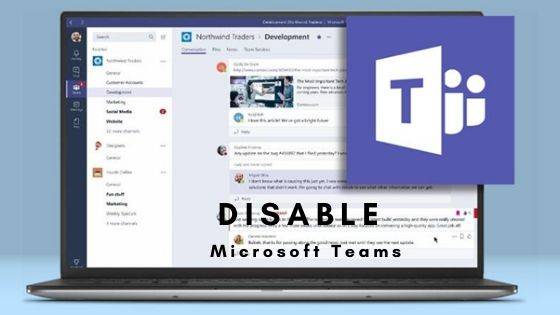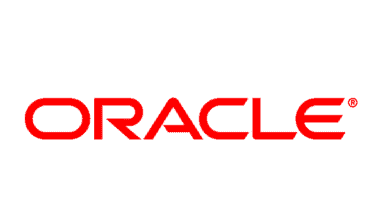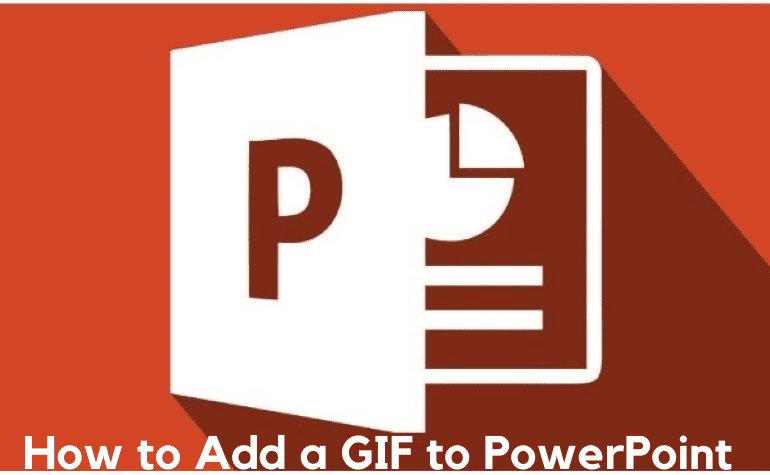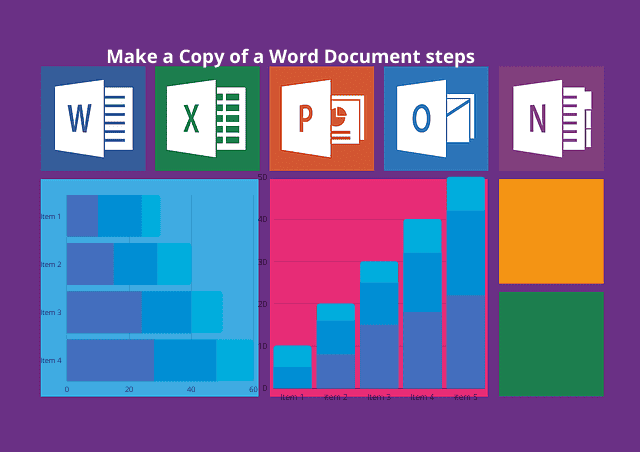
How to Make a Copy of a Word Document steps
The most outstanding word processor not only when it comes to Windows devices but also to many mobile and computer operating systems is Microsoft word. You can do a lot in a word document because MS gives users more features and options than all the other word processors in the market. You have the power to make copies of a word document when using Microsoft Word and how to make a copy of a word document
Sometimes you want to edit a document, and you don’t want to toy with the fact that the changes you make can be irreversible. Since you want the original file to remain unaffected, you can make a copy of the word document, and this article will show you how to do that.
Method 1: Copying and Pasting
It is easy to make a copy of a word document. You only highlight the entire text you want to copy and paste it on a blank word document page. But the procedure varies depending on how many pages the document has.
Copying and Pasting Single Pages
If you want to copy a single page, do the following:
- a) Press Ctrl + A. This process will highlight your entire document.
- b) Press Ctrl+ C. This process copies the entire highlighted text. As an alternative, right-click the highlighted text and choose Copy from the menu that appears.
- c) Open a blank MS word page, right-click on it and choose your preferred paste option.
You now have a copy of the original document.
Copying and Pasting Multiple Pages
If you want to copy multiple pages, do the following:
- a) Open the word document
- b) Ensure the mouse pointer is located at the very beginning of the 1st line of the first page you want to copy.
- c) Click and while holding the click, drag the mouse pointer downwards to the last page. This will highlight the entire content you want to copy.
- d) Right-click on the highlighted text and select Copy from the menu that appears or press Ctrl + C
- e) Open a blank Microsoft word page, right-click on the page and select your preferred paste option.
Method 2: Opening a Document as a New One
- a) Find the file you want to copy and right-click on it
- b) From the menu that appears, select “New”.
The new file won’t have the same name as the original.
- c) In case you don’t want to rename the file, you can close it.
Method 3: Opening Document as Copy in Word
- a) Open Microsoft word
- b) Click the “File” tab
- c) Then choose open from the menu that appears
- d) The above process opens a pane from which you can choose the file you want to open
- e) Click the upside-down triangle at the back of the “Open” tab
- f) Select “Open as Copy”
The title bar of the copied document will show you have opened a copy.
Summary:
How to make a copy of a word document Making a copy of a word document is very easy. Either of the methods mentioned above will help you do that without a hassle and go on editing your work without fearing you may lose content.
Recommended: How to Duplicate a Page in Word?