How to Stream with obs

How to Stream with obs
How to Stream with obs is Great broadcast software that translates to excellent quality videos, and that is the desire of everyone in the streaming world. Open Broadcaster Software (OBS) is one of the most common choices for people using Windows. The reason OBS is widely used is that it’s free of charge, although anyone willing can make donations to support the project.
Besides being free, this software is handy in features, and as a result, it handles most of the stuff an average customer wishes to do. However, if you are a first-timer in streaming or in using OBS, then it can seem not easy although it is not. This article educates you on how to stream with obs.
Streaming with OBS
If you want to use OBS to stream, you have to authorize it to broadcast on your account. How you can achieve this on a wide variety of services supported by OBS differs. However, this guide covers using Mixer and Twitch.
Whether you are using Mixer or Twitch, you have to create a stream key in your channel settings on the right service. In simple terms, you have to connect your channel to OBS. Using Mixer or Twitch login details to access your account is the easiest method, and you don’t need to worry about it because Open Broadcaster Software utilizes OAuth meaning all private data is not transferred to it.
In case for whatever reason, you would prefer login into your account using stream key the following steps will help you.
For the Mixer
- Key in your login details in mixer.com to access your account.
- Find your Avatar and click on it
- Look for the broadcast dashboard and click on it.
- The stream keys are located in a blurred box, and next to it there is a copy button which you need to click.
For Twitch
- Go to twitch.tv and open your account by keying in the login credentials
- Find your Avatar and click on it. It is situated at the top right side of the page.
- Click dashboard
- On the left, there is a menu. Under Settings, you will see ‘channel’, click on it.
- Click the button for stream key
- Click display stream key
- Then copy the key
Irrespective of the service you will be streaming to, you must use the stream key to use OBS.
In case you are broadcasting to a service that is not directly related to OBS, follow these steps:
- Go to Settings
- Find the stream tab and choose it
- A list showing the services available, select either Mixer RTMP, Mixer FTL or Twitch. For this case, it is advisable to use Mixer FTL.
- Find the box labelled stream key and paste the key there.
- Click apply
You can now stream with OBS. Note that your stream key should be a secret. No one should ever know it as they can broadcast anything with your account.
Summary
Open Broadcaster Software is one of the best broadcasting software available because it’s handy in features and is free of charge. Hopefully, you now know how you can stream with it.
Recommended: How to Hide Games on Steam

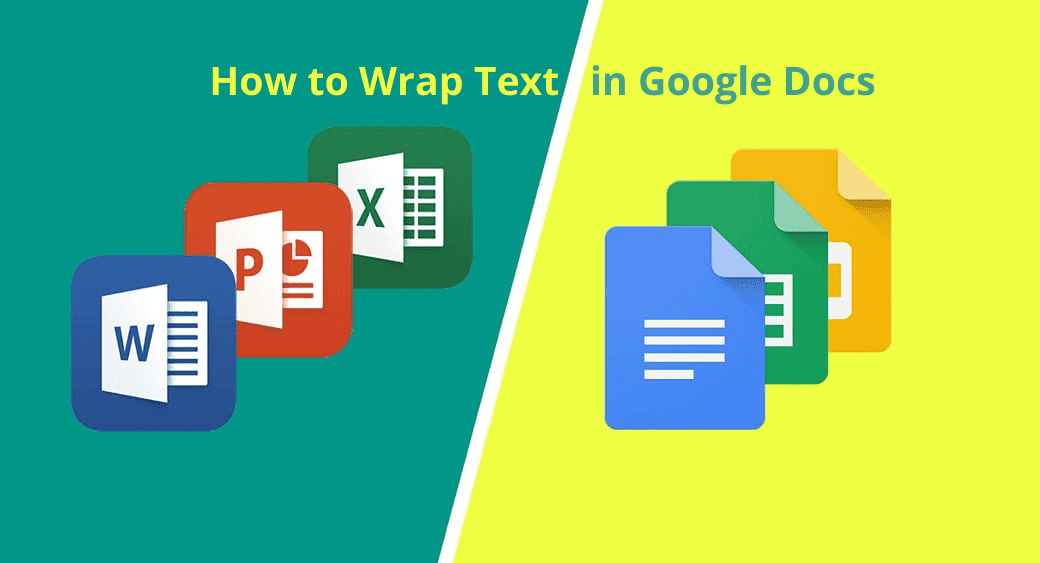




One Comment